How to update your motherboard BIOS
It’s easy to neglect your motherboard BIOS but an upgrade can bring with it a whole host of benefits.

WePC is reader-supported. When you buy through links on our site, we may earn an affiliate commission. Prices subject to change. Learn more
How to update your motherboard BIOS? Is a question many of us have asked, first of all what is a motherboard BIOS update? The motherboard BIOS plays one of the most important roles in the PC boot process and is responsible for many things. Without a BIOS your PC would struggle to coordinate all of its resources into loading an operating system and properly supporting the synergy inside your system. Like most things PC related, the motherboard BIOS is subject to upgrade, and while this is a quick and easy process, it can look a little daunting to beginners in the PC building space. But first, what is a BIOS?
If you want to know more about the new AMD AM5 socket or Zen 4 CPU we have wrote articles on the topics. If Intel motherboards tickle your fancy, we have a best Intel 12th gen motherboard page here on WePC.
What is a motherboard BIOS?
BIOS is an acronym for Basic Input Output System and a motherboard BIOS is firmware situated inside a small chip on the motherboard. The software within runs at a lower level than the operating system to manage things like boot order, RAM amount, CPU frequency, and much more. This chip is also responsible for managing the more basic of instructions that allow your PC to boot into an operating system.
The BIOS is also responsible for running a POST or Power On Self Test. This is the diagnostic testing sequence the BIOS runs to determine if all hardware and USB devices are working correctly.
The BIOS plays an important role so it’s crucial you keep it up to date and ensure it’s working correctly, and upgrading is a very simple process.
Why should you upgrade your BIOS?
Upgrading your BIOS is important, especially if you haven’t done it in some time, or ever for that matter. Upgrading your motherboard BIOS brings with it critical security patches that help protect your hardware from low-level malware intervention, hardware efficiency patches that help your system run smoothly and in perfect synergy,
and even bug fixes that may be causing you some POST or boot issues. The list of BIOS upgrade benefits is extremely lengthy.
The most beneficial BIOS update scenario is increasing your motherboard’s CPU compatibility. CPUs designed and manufactured after your motherboards release may not have native support for them. This was easy to observe with the release of the Ryzen 5000 series CPUs. Although consumer’s motherboards supported the 3000 series CPUs at the time, the 5000 series of CPUs needed a BIOS update to function.
A word of caution

Installing the wrong BIOS on your motherboard can potentially ruin your motherboard. Some motherboards have a dual BIOS feature and a flashback feature to circumvent this but not all of them do, so check to see if your motherboard has one or both of these features if you need peace of mind.
Most modern motherboards, however, are a little smarter and more self-aware and straight-up won’t allow you to install the wrong BIOS onto them, so it’s never been easier to choose the right BIOS.
Getting the right BIOS
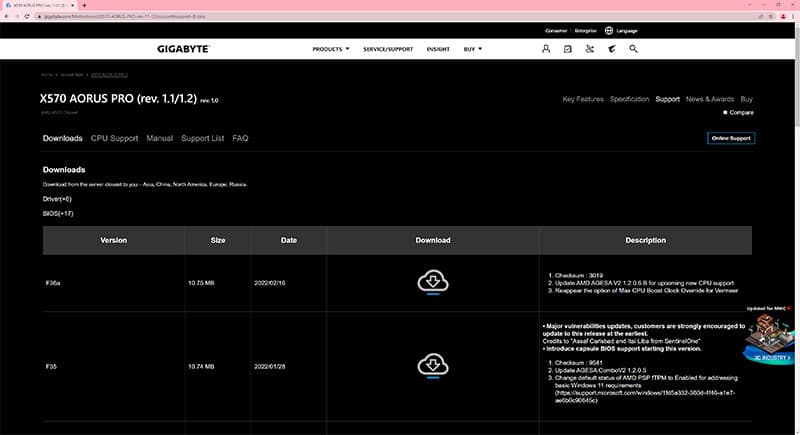
Determining what BIOS you need is simple, all you need to do is navigate to your motherboard manufacturer website and find your product there. There will be a support option for your motherboard, click it and click on BIOS, then download the latest version.
Please note that some motherboards are released more than once in what’s called revisions and you will need to match the revision of your motherboard to the BIOS download page.
How to update your motherboard BIOS
Please note, we are using an X570 AORUS PRO motherboard and this is the BIOS and board this tutorial is modelled off. Your BIOS may look slightly different but will fundamentally follow the same steps.
Step
Format USB drive to NTFS
Format the USB drive you wish to use to the NTFS file type within Windows.
To do this, simply right click on the drive after it has been inserted into the PC and select format. Edit the drop down menu under “FIle system” to say NTFS and click “format”.
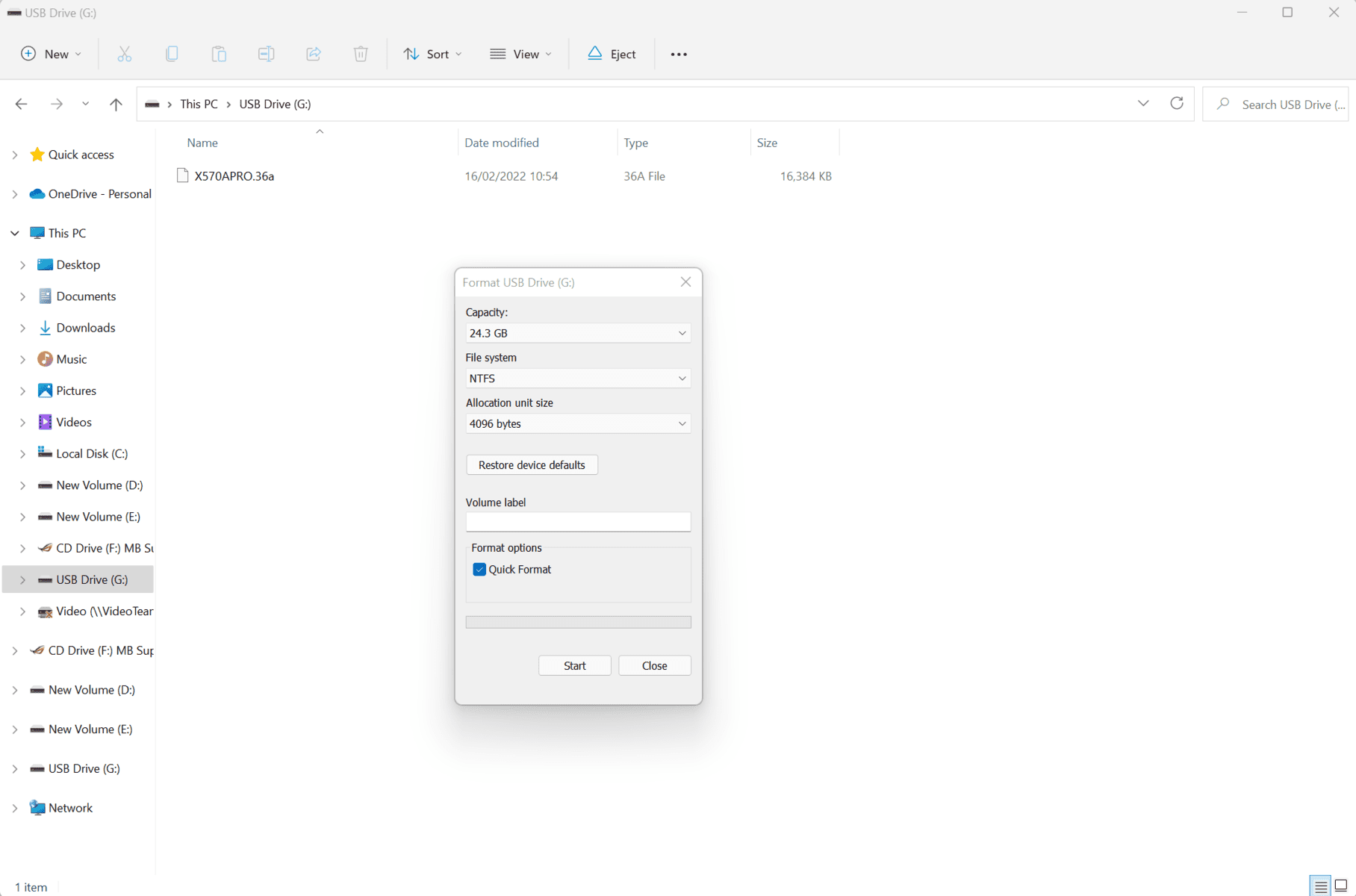
Step
Add downloaded BIOS to formatted USB drive
Drag and drop the BIOS file you downloaded earlier to the root directory of the USB drive.
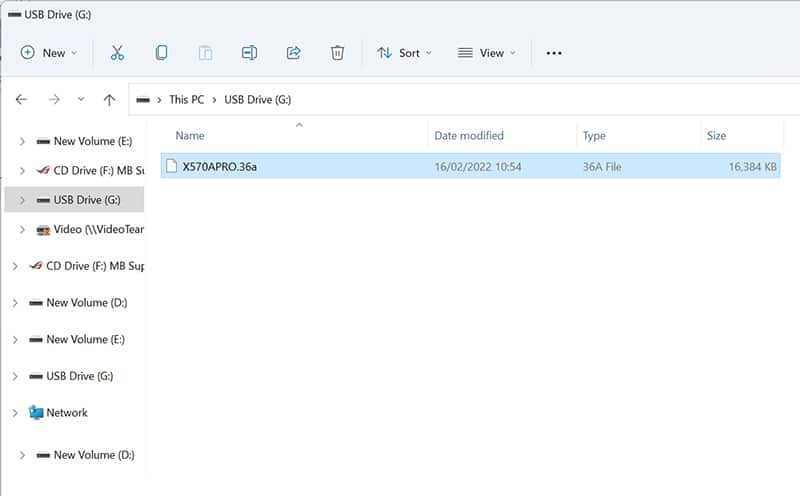
Step
Load into your motherboard’s BIOS
Load into your motherboard’s BIOS by hitting the “DEL” key on system start-up.
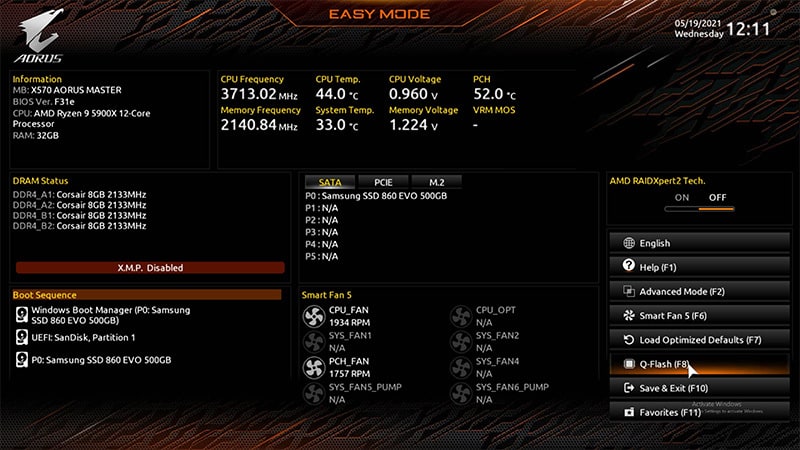
Step
Load into the Q-flash utility
Load into your Q-flash utility on your motherboard’s hub page, and select the “update BIOS” option.
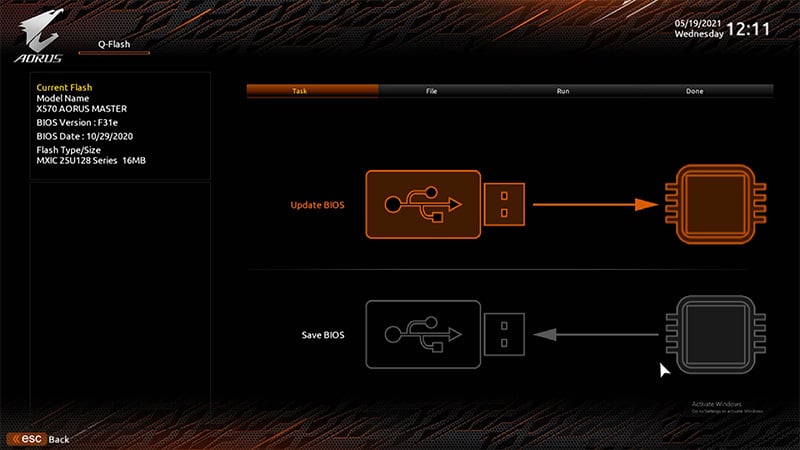
Step
Select your BIOS file from the USB drive you loaded it onto
Select the BIOS file from the USB drive you loaded it onto earlier, and click the arrow to the right of the file explorer.
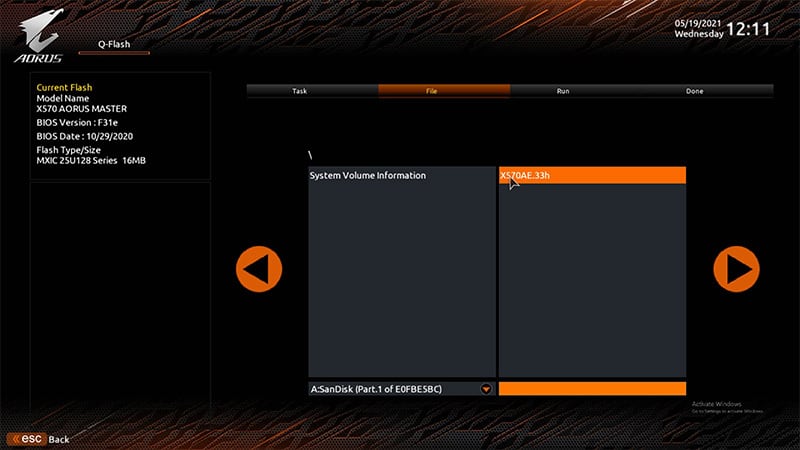
Step
Select Yes
Select “Yes” when prompted to if you wish to update your motherboard BIOS.
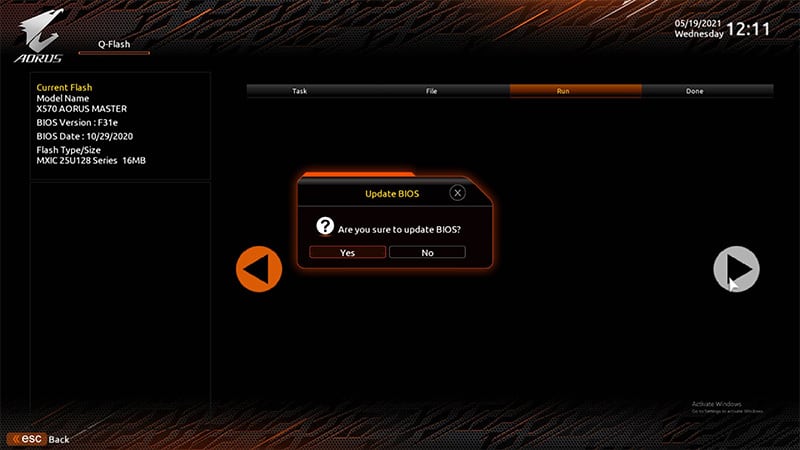
Step
Click “press to start”
After a brief file validation process, your motherboard will then prompt you to start the process by hitting the “press to start” button.
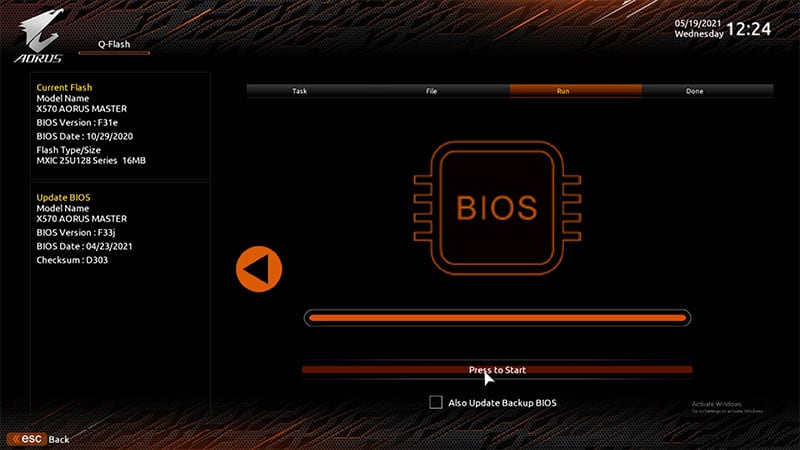
Step
Click reboot to finish the process
After the BIOS has updated, you will be prompted to restart the PC, or simply wait for it to restart automatically. There you have it, the process is complete.
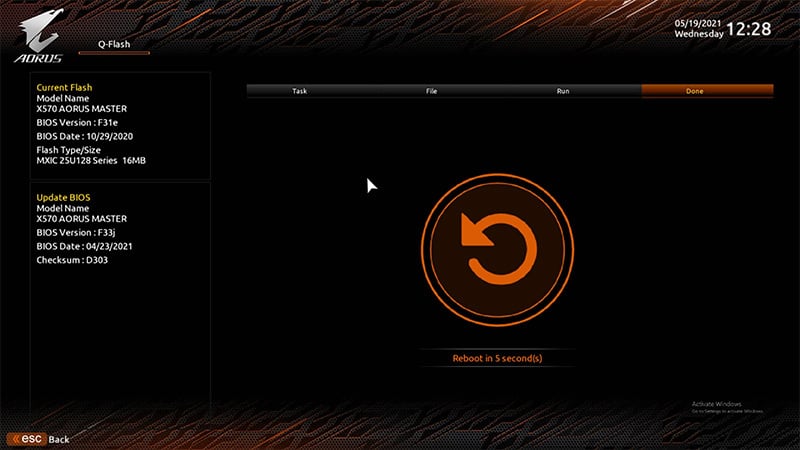
Final word
The Motherboard BIOS serves a multitude of integral functions, the most notable of which being the firmware responsible for enabling the system to perform self-diagnostics, and the ability to boot into an operating system.
Keeping the BIOS up to date is something a lot of people neglect to do and it’s important, as with new BIOS iterations come to the latest hardware support, security patches and bug fixes. Updating a BIOS is easy and now you too are armed with the know-how to perform an update.




